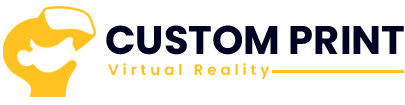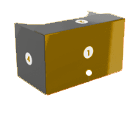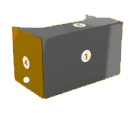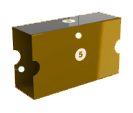Using our simple design templates, you can customise your VR cardboard. Whether you choose to use VR headwear to market a particular product or to publicise an event, you can include a range of images, colours, slogans and more. Custom printed VR cardboard is a cost-effective way of opening up the VR world to your customers.
Custom Print VR Google Cardboard – Premium
How it works?
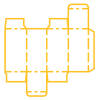
Download Template
Download one of our specifically crafted dielines.

Place Your Design
Place your design on our dieline.
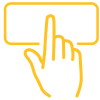
Your Experience
You and your clients embark on a VR adventure.
Cardboard Map
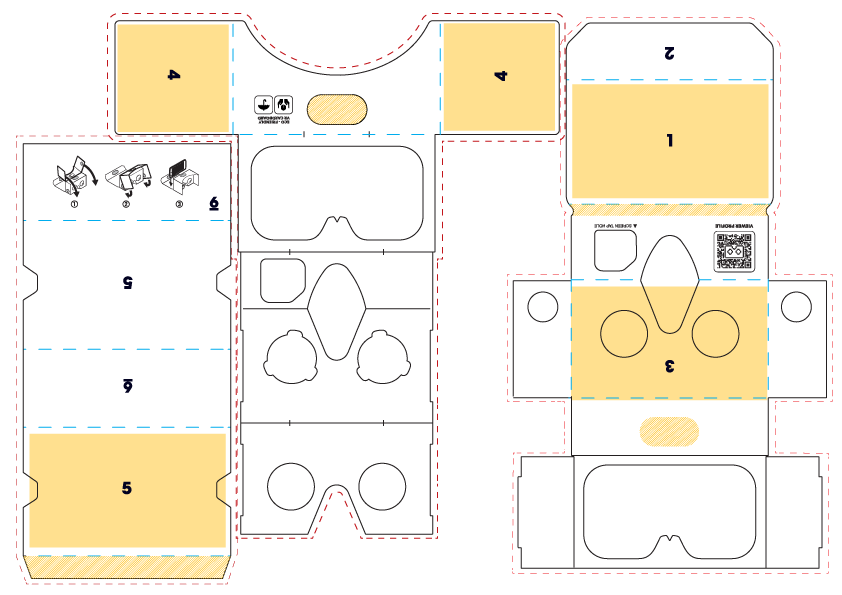
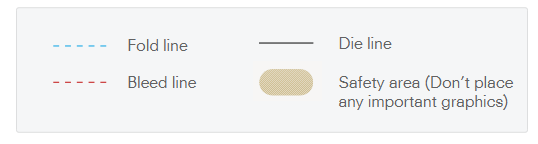
Instruction
Design instructions
- Artwork must be originally created/saved in Adobe Illustrator CS6 version in .ai file extension and kept in CMYK colour mode
- Logos should be in vector format (EPS, AI, SVG file extension) and Images must be no less than 300 DPI
- All text/pattern elements needs to be converted to curves/outlines
- All elements need to be embedded
- Each template part should have 3-5mm bleed
- Please keep the QR code Viewer profile with the current CMYK values (0/0/0/100), do not invert the code. The QR code should be at least 2.5cm square
- Do not remove or change the position of the ‘DIELINE’ layer, please keep this layer locked as it is on the template
- Do not apply effects such as Multiply/Overprint, Fill/Overlay and other effects on vector files/images etc
IMPORTANT: To check your design in Overprint Preview mode, click on top of the menu bar View > Overprint Preview
Colour instructions
- Since we use offset/print machine and we always ask our customers for Pantone CP references which are related to Coated Paper (same material used for our viewers). To avoid the additional cost for using Pantone inks please make sure all color elements are in CMYK.
- Follow this step-by-step process to apply CMYK values with the closest Pantone reference:
- Select the CMYK element
- Click on the Recolor Artwork wheel on the top bar
- Click the swatches menu and select Color Books
- From the dropdown menu select the PANTONE+ Color Bridge Coated option and hit OK
- Go to the color palette on your right, and clicking on the burger icon select CMYK
- This will give you the correct CMYK breakdown closest to the Pantone for matching. Please provide us with both the CMYK breakdown and the Pantone reference you received from Illustrator in a Word doc. In this case we will be able to match your suited color as close as possible through our production process.
- Please find the video instruction below on how to apply the Pantone CP color.
Submitting your design
- Remove/hide the ‘DESIGN INSTRUCTIONS’ layer, after placing your design
- Save file as Adobe Illustrator CS6 – MAX FILE SIZE IS 300 MB
- To send us your design files, please use platforms such as Wetransfer/Dropbox or any other website, and provide us with the download link
- We do not accept responsibility for incorrect prints if designs are not submitted without following instructions, even if confirmed good to print. See terms here
Extra cost
There is an extra cost for the following extras: Double Sided print (for design template, please contact our sales team), Spot UV, Foiling & Pantones Please note the cost depends on the quantity order (and area used regarding Spot UV and Foiling – how to apply these please read this document).